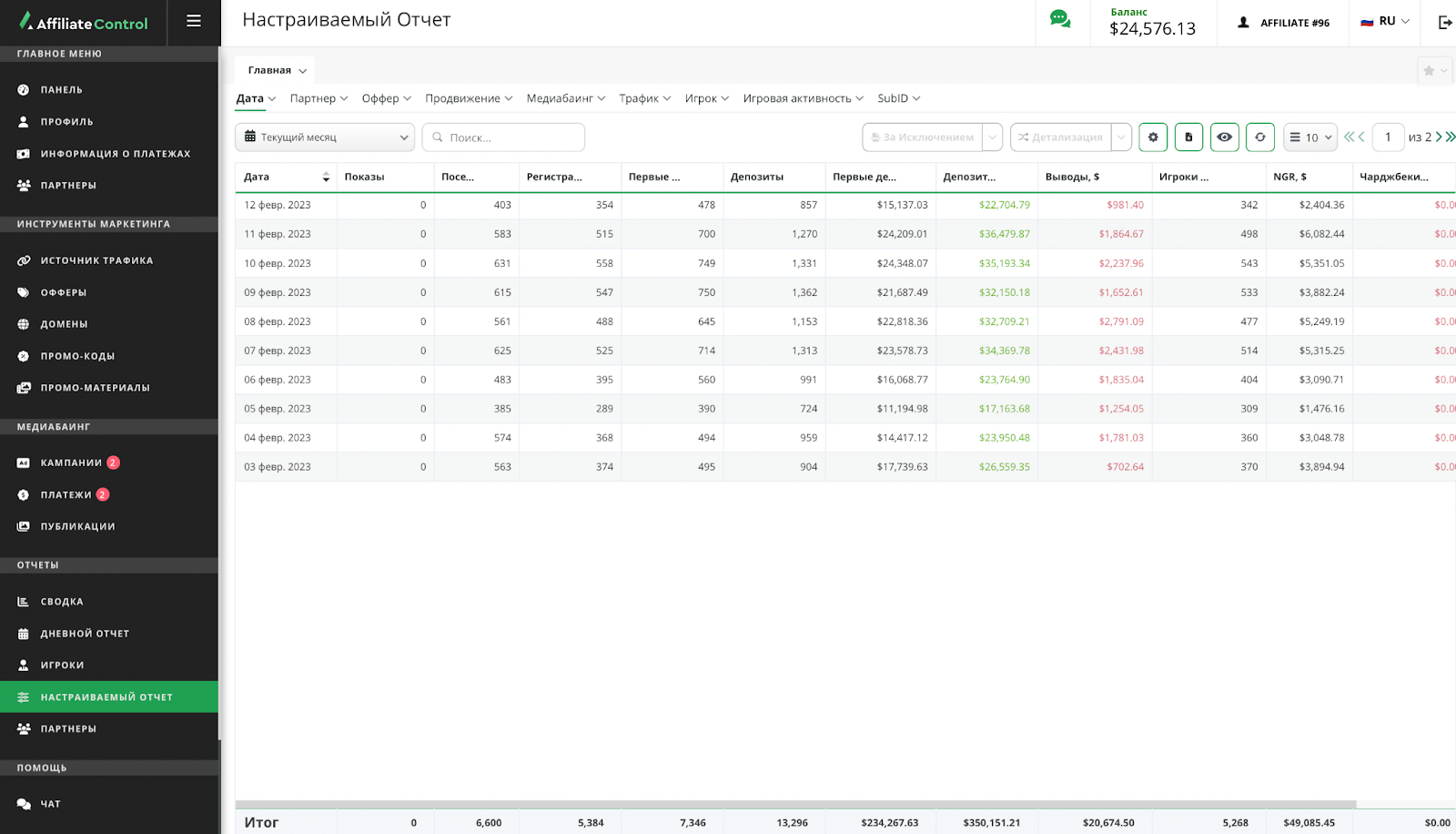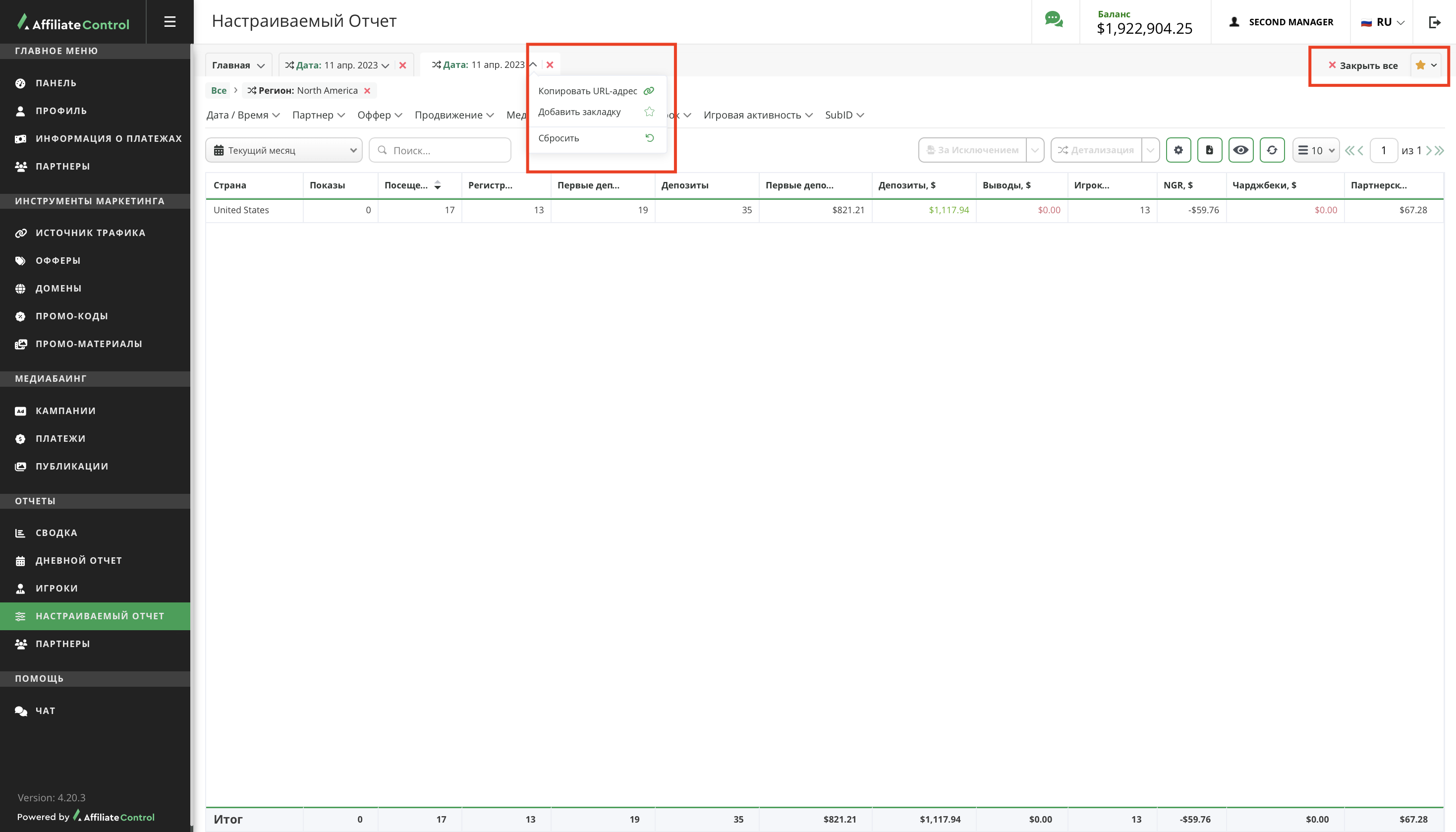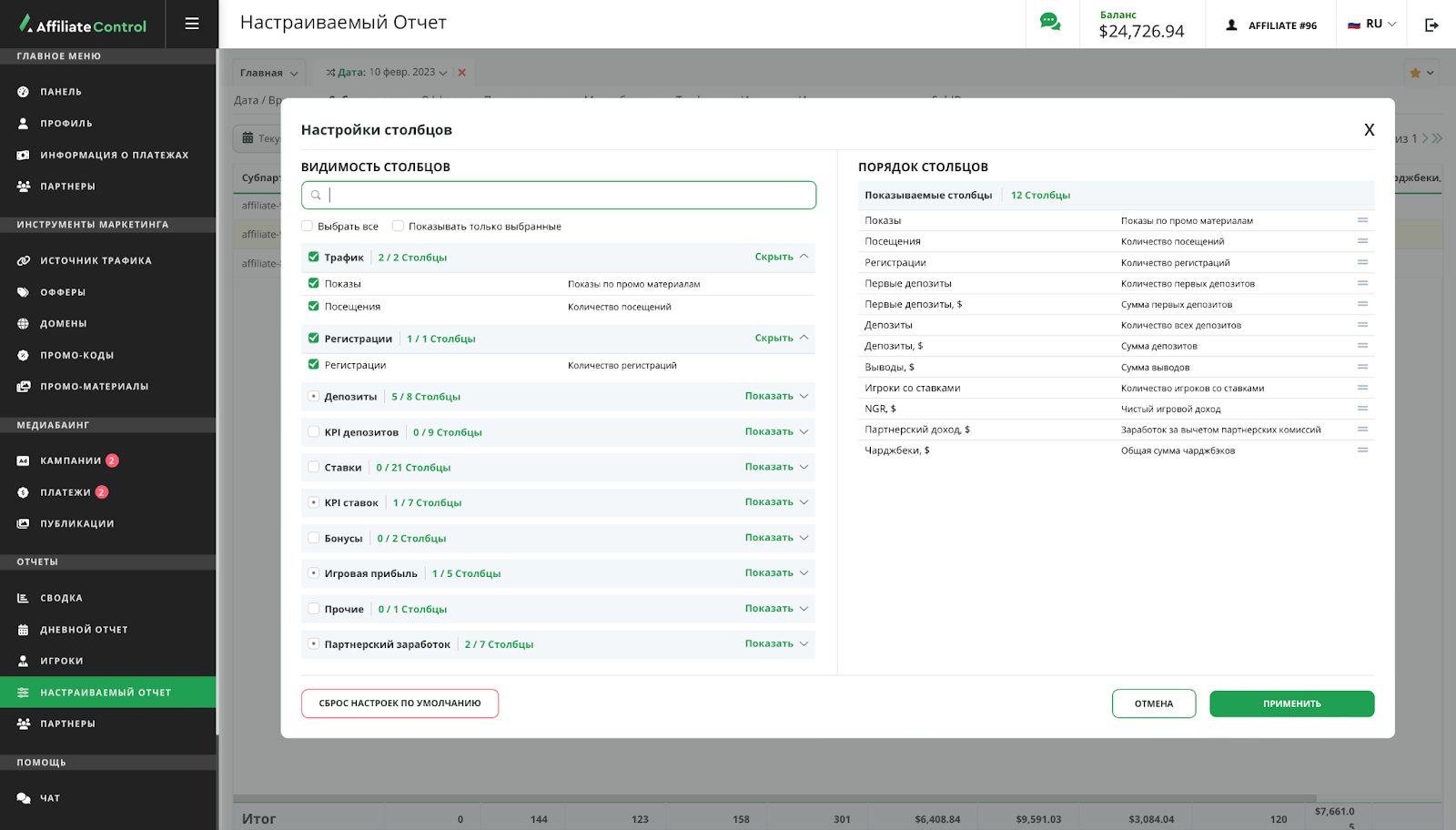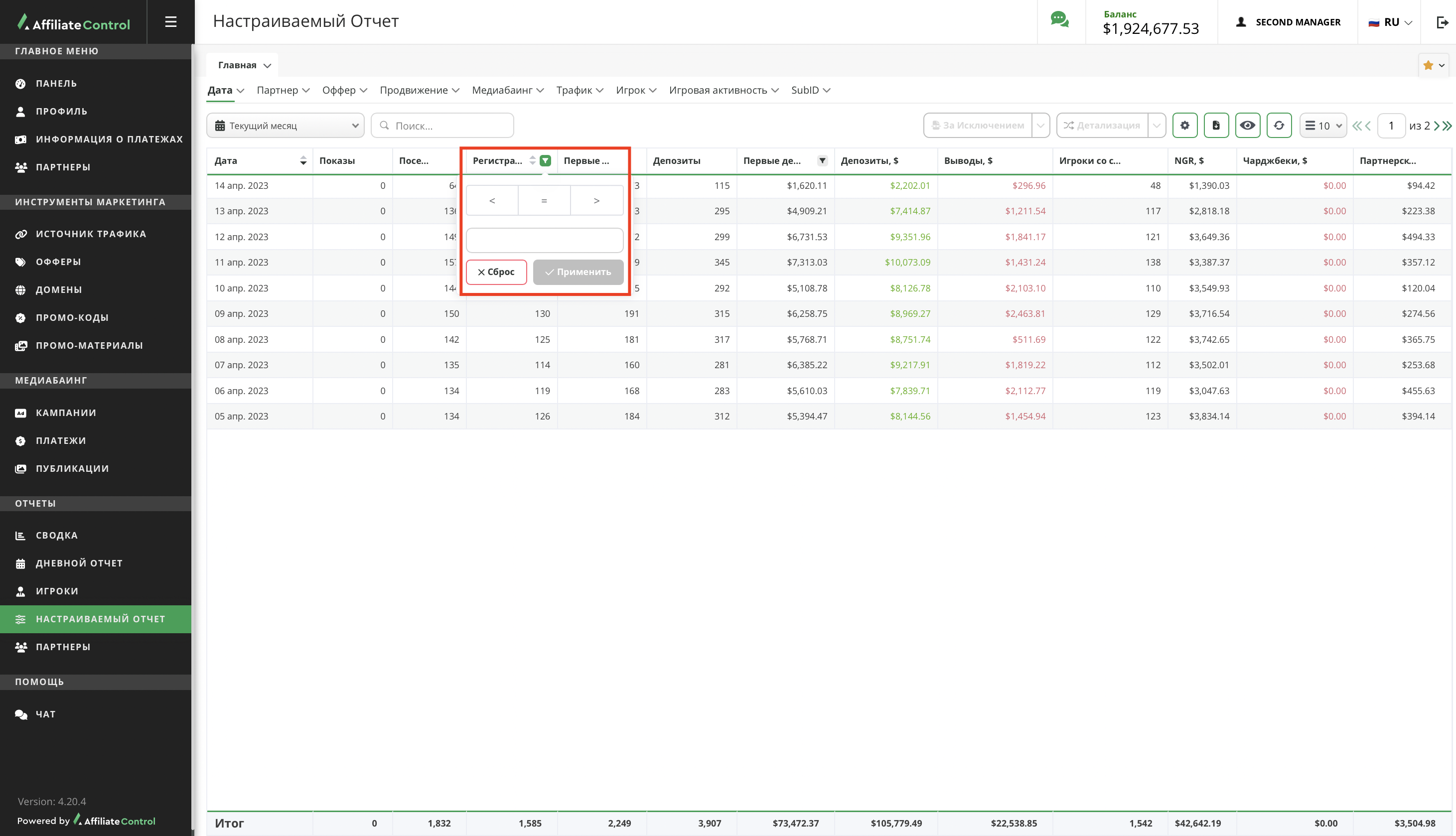Настраиваемый отчет
Раздел позволяет создавать гибкие отчеты и фильтровать результаты.
Structurally, the subsection "Custom report" consists of four blocks:
- groupings;
Click to see the entire list of groupings
- date (shows statistic by dates / days / hours);
- affiliate (shows statistic by sub-affiliates);
- offer (shows statistic by offer, its type and settings)
- promotion (grouping statistic by referral urls, traffic source, promo materials);
- media buying (shows campaign statistic and nested campaign statistic);
- traffic (shows statistic by the traffic type: country, ISP, device type and etc.);
- player (grouping by player id, registration type, player region, player country);
- player activity (shows statistic by payment system, bet category, bet game);
- subID (grouping statistics by subID from 1 to 10).
- interaction tools;
- report (a sorting and filtering function is available for each column of the table; a detailed description of the column filter is available here);
- total (sum for each column).
Tools:
- Period. Setting up the display of statistics for the desired period of time.
- Search. The search works by first column.
- Exclude. Allows you to exclude the selected parameters from the general report. The "Except" tool can be reused by creating a chain of filters. The function is available after the row is selected.
- Drilldown. Allows to create the report based on chosen rows excluding the rest. The "Drilldown" tool can be reused by creating a chain of filters. The function is available after the row is selected.
Warning
A detailed description of the functions of the "Exclude" and "Drilldown" tools is available at the link.
- Filter. Filter by players: all / new / old.
- Export. Click on the arrow next to the "Refresh" button and select the format for downloading the report (CSV and XLSX are available).
- Columns settings. Allows an affiliate to add the necessary metric to the table if it is not included in the default list. Click on the eye to select a metric.
Warning
A detailed description of the columns settings, as well as the formulas by which metrics are calculated, are available at the link.
- Refresh. Data update button.
- Number of rows. Setting the number of rows per sheet.
- Pages. Shows which page is open and gives an affiliate the opportunity to switch to another one. Click on the arrow to go to another page. Or enter the page number in the number field.
Work with the "Exclude" and "Drilldown" tools
Using the "Exclude" and "Drilldown" tools a new tab (with the report where the affiliate can exclude or drill down into the statistic) will be created. Next to the tab name there is a button with a drop-down list with additional functions:
- Copy URL (in order to share the report; when copying, all tab settings are saved).
- Add a bookmark (use it to save a customized report and always have access to it; the list of saved reports is available by clicking on the "star" button above the tools for interacting with the table).
- Reset filters (resets all tab filters except for "Exclude" and "Drilldown" tools).
Click the "x" next to the tab name to close it. To close all tabs, if there are more than two tabs, click "Close All" in the right corner.
An affiliate can work with the tools in the current tab or create a new one. To continue working in the current tab, click on the desired row with data, click on the "Exclude" / "Drilldown" tool.
The "Exclude" and "Drilldown" tools can be applied to several rows at once. To do this, hold down ctrl (for Windows) or command (for macOS) and select the desired number of rows.
To create a new tab, follow these steps: select a row in the report → click the arrow next to the "Exclude" or "Drilldown" tool button (depending on what you want to do) → in the drop-down list, select:
- "Continue w/ new tab" if you need to save the previous filters;
- "Start new tab" if you don't need to save the previous filters.
Tabs are independent of each other. Therefore, the changes made to the report (period, "Exclude" and "Drilldown" tools, detail, number of rows in the report, filters) do not affect the settings of other tabs.
Warning
If all tabs do not fit in a row on the screen, then the tabs that do not fit are grouped in a drop-down list next to the last visible tab.
After selecting a row by right-clicking on it, additional functions appear:
- drilldown (works the same way as the button of the "Drilldown" tool);
- exclude (works the same way as the "Exclude" tool button);
- export (CSV);
- export (XLSX).
Columns editor and formulas
Since all tabs are independent of each other, the changes made to the columns settings on one tab will not affect the settings of other tabs. To start customizing columns, click the eye - "Columns Settings". Each metric in the editor that opens corresponds to a column in the report. The editor is divided into two blocks:
- column display (list of all metrics available for adding to the report);
- column order (list of selected metrics).
Customization:
- Examine the list of available metrics. To do this, click the green "Show" button in the left block if the metrics are hidden.
-
Enter the name of the metric in the search bar → tick the checkbox in the line with the metric that appears.
Warning
The search is performed both by the name of the metric and by the description. After entering the name or description of the metric, under the search bar, the radio button "Select all" will change to "Select matched". By clicking on it, you automatically select all the metrics that appeared in the search result.
-
Change the location of the new column in the "Column order" block, if necessary. To do this, drag the line with the metric up or down.
-
Click "Save".
Warning
To reset the custom column settings, click "Reset to defaults" in the Column editor mode. The button is located in the lower left corner.
There are the descriptions and formulas for metrics below. Expand the list of "Description and formulas for calculating metrics" to get acquainted.
Description and formulas for calculating metrics
- Avg. FD, $ - average First Deposit Sum;
Avg. FD = First Deposits Sum / Number of First Deposits. - Med. FD, $ - the value of the "First Deposits" metric that is between two equal groups. Where the first group is above the median and the second group is below it.
- Avg. Redepo, $ - average sum of redeposits;
Avg. Redepo = Redeposits Sum / Number of Redeposits. - Med. Redepo, $ - the value of the "Redeposits" metric that is between two equal groups. Where the first group is above the median and the second group is below it.
- Avg. Depo, $ - average deposit;
Avg. Depo = Deposits Sum / Number of Deposits. - Med. Depo, $ - the value of the "Deposits" metric that is between two equal groups. Where the first group is above the median and the second group is below it.
- Redeposits, % - the percentage of redeposits;
Redeposits = 100 * Players w/Redeposit / Players w/FD. - Bets Profit, $ - all bets profit, only calculated bets are taken into account. In case of bonus bets - the bet amount is taken as 0;
Bets Profit = Bets Sum - Win Sum, where Bets Sum is the sum of only those bets which have the results. - Sport Bets Profit, $ - sport bets profit, only calculated bets are taken into account. In case of bonus bets - the bet amount is taken as 0;
Sport Bets Profit = Sport Bets - Sport Win Sum. - Casino Bets Profit, $ - casino bets profit, only calculated bets are taken into account. In case of bonus bets - the bet amount is taken as 0;
Casino Bets Profit = Casino Bets - Casino Win Sum. - Bets Sell Profit, $ - profit from the sold bet.
Example: bet - 1$, bet sold for 2$, profit from sold bet = -1$ - Avg. Bet, $ - average bet;
Avg. Bet = Bets / Number of Bets. - Med. Bet, $ - the value of the "Bets" metric that is between two equal groups. Where the first group is above the median and the second group is below it.
- Avg. Sport Bet, $ - average sport bet;
Avg. Sport Bet = Sport Bets / Number of Sport Bets. - Med. Sport Bet, $ - the value of the "Sport Bets" metric that is between two equal groups. Where the first group is above the median and the second group is below it.
- Avg. Casino Bet, $ - average casino bet;
Avg. Casino Bet = Casino Bets / Number of Casino Bets. - Med. Casino Bet, $ - the value of the "Casino Bets" metric that is between two equal groups. Where the first group is above the median and the second group is below it.
- GGR, $ - the difference between the amount of bets and the amount of winnings (+ other profits from gaming activity: bet sales / bonuses, etc.);
GGR = Bets Profit + Bets Sell Profit + Insurance Costs - Insurance Payments - Depo Bonuses. - GGR (New Players), $ - the difference between the amount of new players’ bets and the amount of their winnings (+ other profits from gaming activity: bet sales / bonuses, etc.);
GGR (New Players) = Bets Profit (New Players) + Bets Sell Profit (New Players) + Insurance Costs - Insurance Payments - Depo Bonuses (New Players). - Total Fees, $ - the sum of all commissions paid by the affiliate program;
Total fees = Total Deposits Fee + Total Withdrawal Fee + Total Sports Betting Fee + Total Casino Bets Fee + Total Gaming Tax + Total Admin Fee. - Total Deposits Fee, $ - commission of payment systems for processing deposits;
Total Deposits Fee = Deposits,$ * Deposits fee rate. - Total Withdrawal Fee, $ - commission of payment systems for processing withdrawals;
Total Withdrawal Fee = Withdrawals,$ * Withdrawals fee rate. - Total Sports Betting Fee, $ - platform commission for the processing of sports bets;
Total Sports Betting Fee = (Bets Profit, $ + Bets Sell Profit, $ + Insurance Costs, $ - Insurance Payments, $) * Sport Fee rate. - Total Casino Bets Fee, $ - platform commission for processing bets in a casino;
Total Casino Bets Fee = (Bets Profit, $ + Bets Sell Profit, $ + Insurance Costs, $ - Insurance Payments, $) * Casino Fee rate. - Total Gaming Tax, $ - gaming tax assessed in accordance with the player's jurisdiction;
Total Gaming Tax = (Bets Profit + Bets Sell Profit + Insurance Costs - Insurance Payments) * Gaming Tax rate. - Total Admin Fee, $ - any operating expenses (including expenses from the activities of the affiliate marketing team itself);
Total Admin Fee = (GGR - (Total Deposits Fee + Total Withdrawal Fee + Total Sports Betting Fee + Total Casino Bets Fee + Total Gaming Tax)) * Admin Fee rate. - NGR, $ - net gaming revenue;
NGR = GGR - Total Fees. - NGR (New Players), $ - net gaming revenue from new players;
NGR (New Players)= GGR (New Players) - Total Fees(New Players). - Affiliate Income, $ - revenue minus affiliate fees;
Affiliate Income = revenue - affiliate fees, where for RS offers Revenue = GGR * RS,%; Affiliate Income for CPA offers is equal to the payout amount, which is set in the CPA offer settings. - Affiliate Income (New Players), $ - revenue minus affiliate fees (only new players);
Affiliate Income (New Players) = revenue (New Players) - affiliate fees (New Players), where for RS offers Revenue (New Players) = GGR (New Players) * RS,%; Affiliate Income (New Players) for CPA offers is equal to the payout amount, which is set in the CPA offer settings. - Affiliate Fees, $ - part of the total commission amount distributed according to the percentage of RevShare between the affiliate and the affiliate program; in case of CPA offer fees = 0;
Affiliate Fees = Total Fees * RS,%. - Affiliate Deposits Fee, $ - affiliate part of the commission of payment systems for deposits in accordance with the percentage of RevShare; in case of CPA offer fees = 0;
Affiliate Deposits Fee = Total Deposit Fees * RS,%. - Affiliate Withdrawal Fee, $ - affiliate part of the commission of payment systems for withdrawals in accordance with the percentage of RevShare; in case of CPA offer fees = 0;
Affiliate Withdrawal Fee = Total Withdrawal Fees * RS,%. - Affiliate Sports Betting Fee, $ - affiliate part of the commission of the platform for the processing of sports bets; in case of CPA offer fees = 0;
Affiliate Sports Betting Fee = Total Sports Bet Fees * RS,%. - Affiliate Casino Bets Fee, $ - affiliate part of the platform commission for processing bets in the casino; in case of CPA offer fees = 0;
Affiliate Casino Bets Fees = Total Casino Bets Fees * RS,%. - Affiliate Gaming Tax, $ - affiliate part of the gaming tax; in case of CPA offer fees = 0;
Affiliate Gaming Tax = Total Gaming Tax * RS,%. - Affiliate Admin Fee, $ - affiliate part of the affiliate program platform commission for administration; in case of CPA offer fees = 0;
Affiliate Admin Fee = Total Admin Fee * RS,%.
Configuring filters for columns
There are additional tools for each column. To use the functions, hover over the column name. Two buttons will appear next to the name:
- sorting (sorts data from the lowest data to the highest or vice versa);
- filter by column (shows the values corresponding to the filter settings).
The filter by column works according to the following principle:
Select the operator > / < / =. In the field below, enter the value by which you want to filter the column, click "Apply". To reset the filter setting by column, click on the tool → click "Reset".