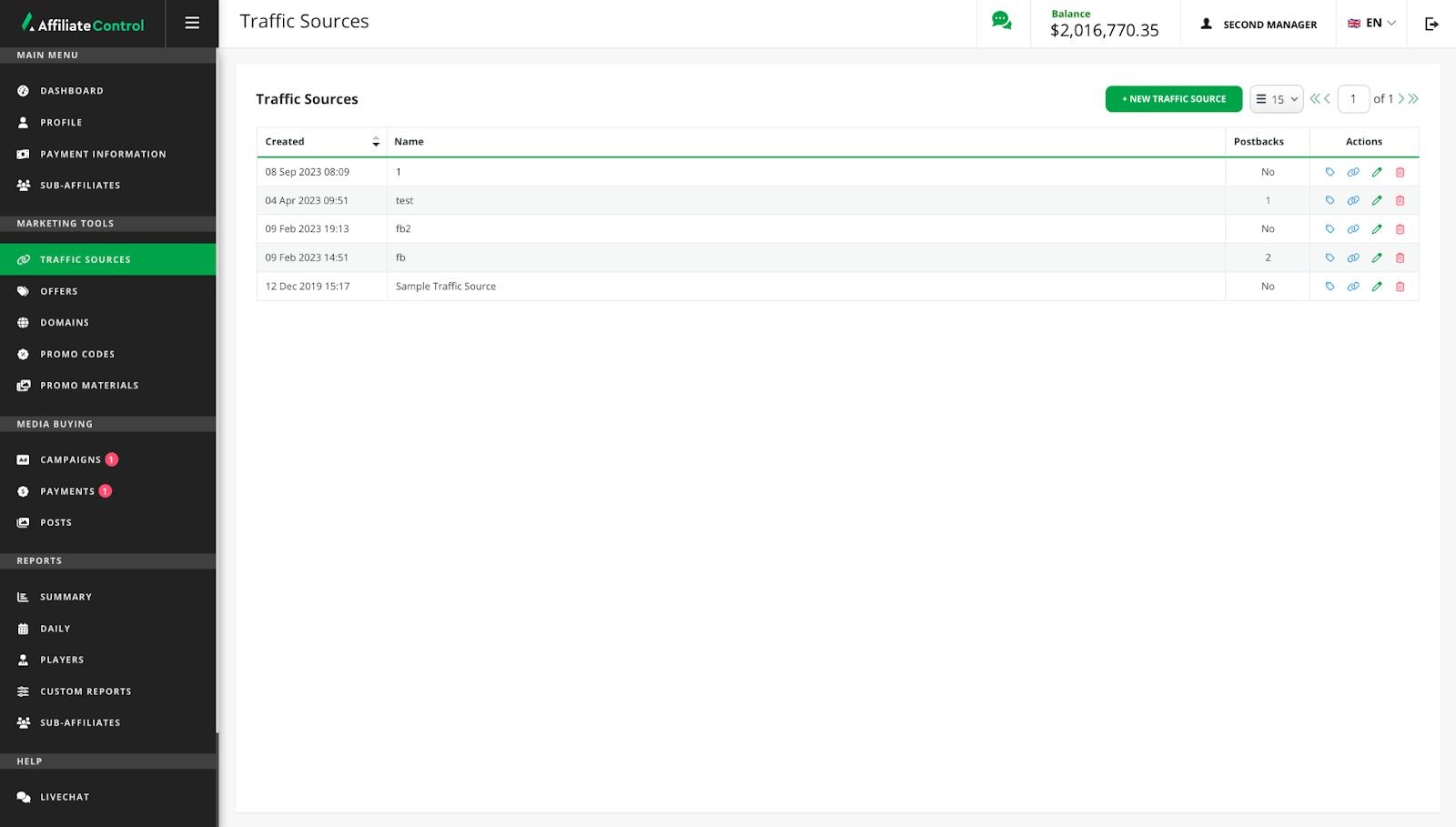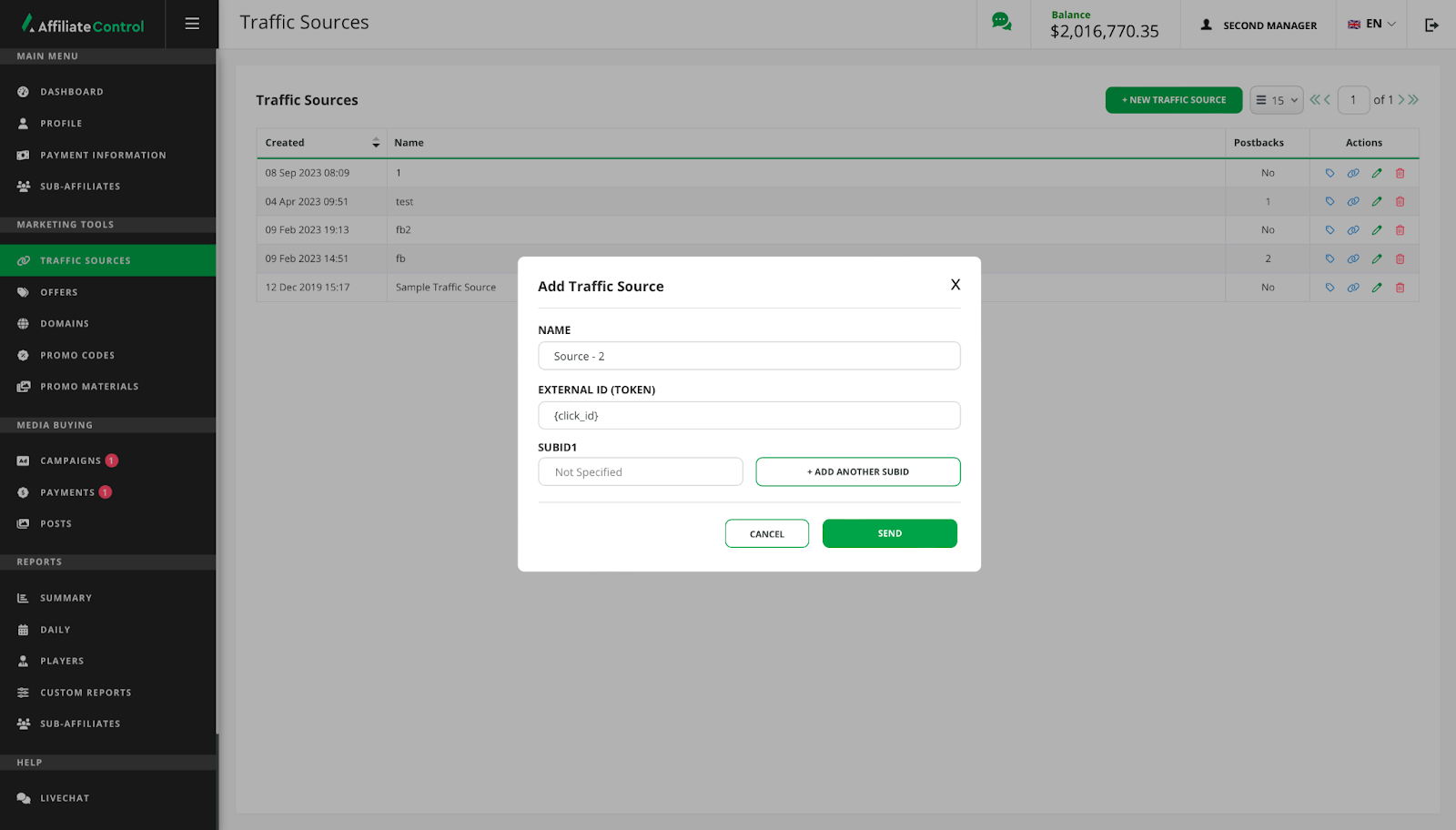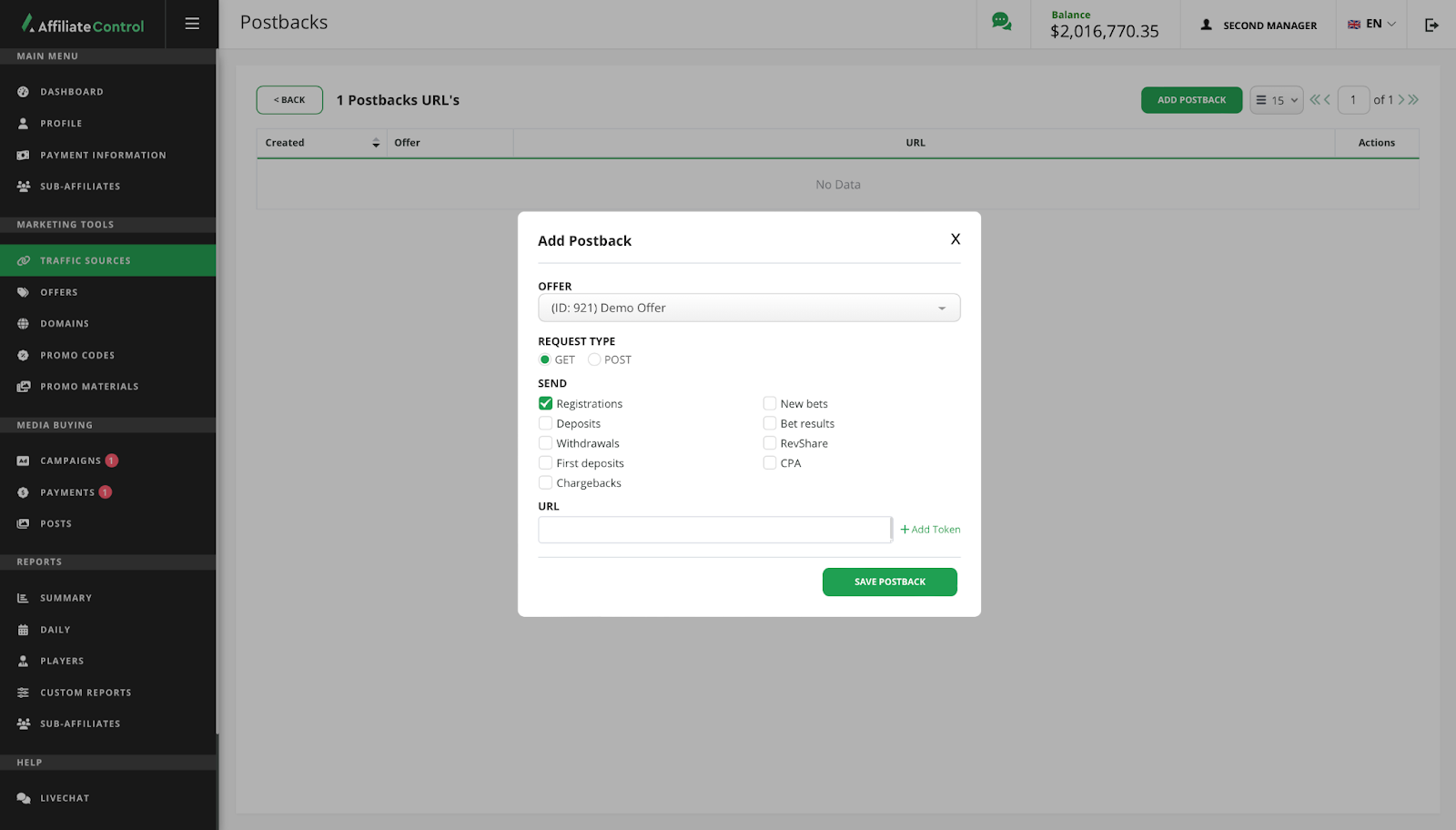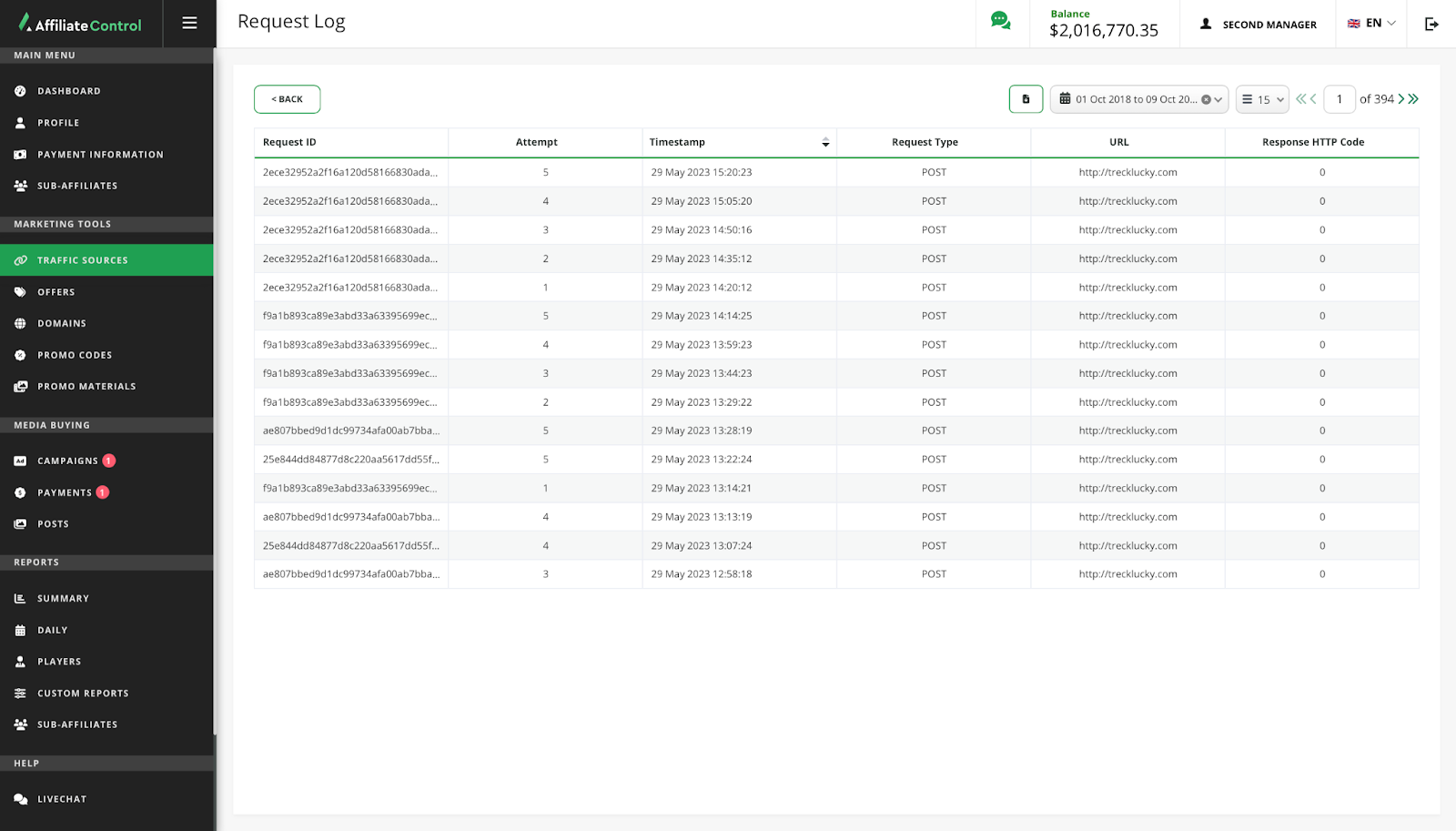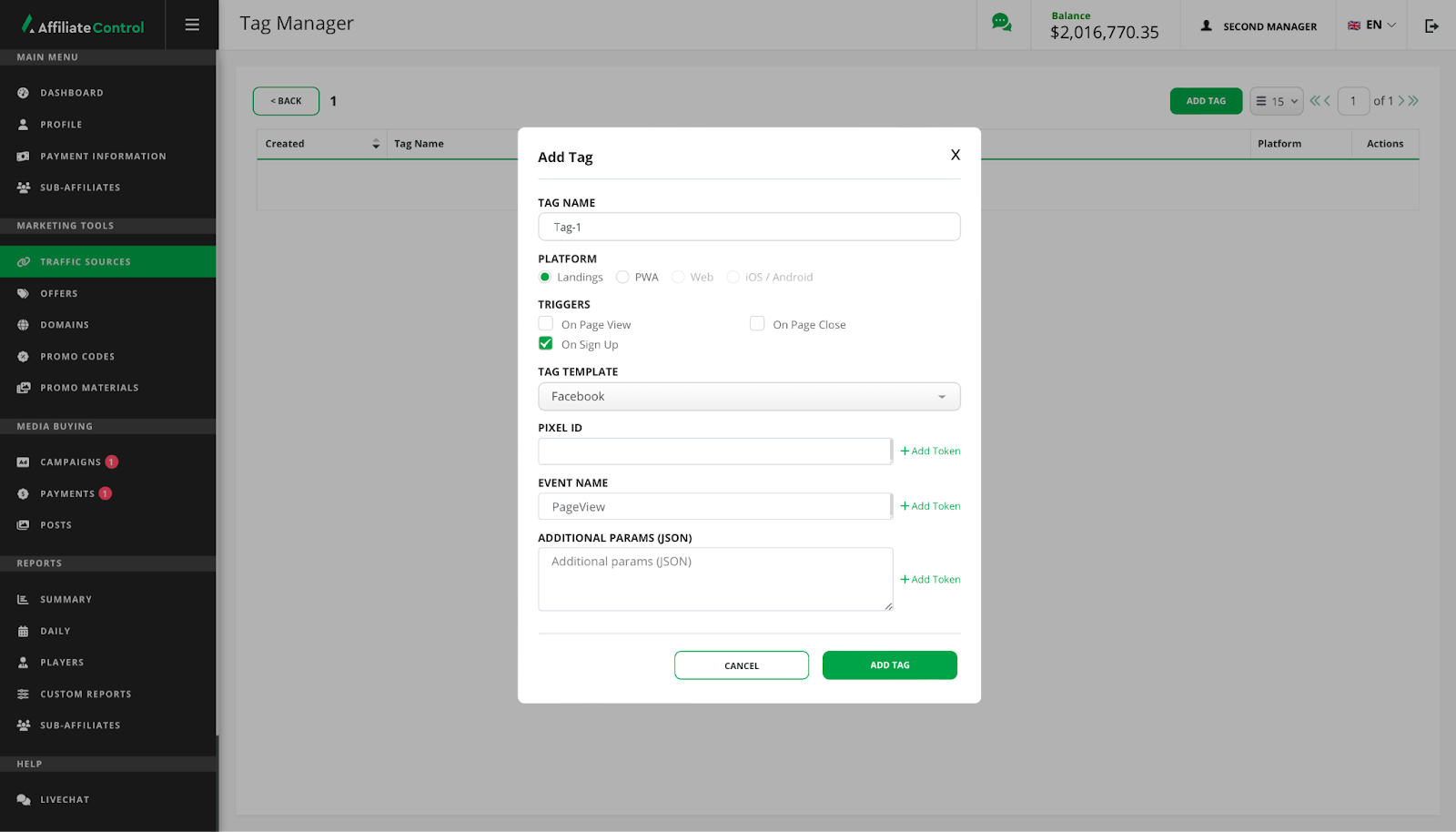Traffic sources
Using multiple attraction channels, you can create several traffic sources in your dashboard. With their help, you will be able to separate statistics for each source in reports. Setting up traffic sources is also mandatory if you need to set up postbacks.
Traffic source management
To create a new traffic source fulfill the following fields:
- Name: used to identify the traffic source in reports.
- External ID: traffic source macro to substitute a transition identifier, such as
{click_id}. Please contact the traffic source support team to ensure that this parameter is filled in correctly. - SubID: in addition, you can specify up to five SubID parameters. For instance, the webmaster ID macro from a traffic source.
Postbacks
The affiliate program has the ability to use postbacks to inform traffic sources about certain player events.
Notifications are an HTTP / HTTPS GET / POST request to the URL specified in the settings.
The request will be considered completed if the 200 OK code is returned in response.
In case of failure, the request will be repeated up to 5 times.
How does postback tracking work?
The traffic source, redirecting visitors to the tracking link or landing, should be able to assign a unique identifier (External ID) to each transition.
This identifier should be substituted in the GET parameter extid of the tracking link.
There is no need to do this manually - it is enough to configure the traffic source in the account.
Thus, a connection is formed between the External ID and the player on the site.
When a player performs actions on the site, the affiliate program checks which traffic source the player came from.
If the traffic source exists and postbacks are configured for it, the event type is checked for compliance with the selected types in the postback settings, macros are replaced in the postback URL and attempts are made to send a request to the traffic source.
In order to identify which of the visitors sent by the source fulfilled the terms of the offer, the affiliate program can supply an External ID to the postback URL.
It is contained in the {extid} macro.
Postback setting
To set up a postback, you need to:
- Go to "Traffic Sources" section.
- Create a new one or find the required traffic source in the list, select "Postbacks" in the "Actions" column.
- On the page that opens, select the "Add Postback" button. The add postback window will open. Please, select the following:
- An offer for which notifications will be sent.
- HTTP type of request - GET or POST. If you don't know what to choose, choose GET.
- The types of events that notifications should come about. Usually 2 postbacks are configured: for registration and conversion.
- Enter the URL to which the request will be sent. You can use macros from the list below. They will be replaced by real values when the request is executed.
Attention
Don't forget to generate tracking links for the created traffic source: postbacks are linked to the traffic source and tracking links are unique for each of the sources.
Available event types
- Registrations - registration events, the value of the macro
{eventType} = registration. - Deposits - all deposits made by players.
{eventType} = deposit. - Withdrawals - all withdrawals of money from the players' balance,
{eventType} = withdrawal. - First deposits - only the first deposits for each player,
{eventType} = firstDeposit. - New bets - sports betting and casino/slots,
{eventType} = newBet. - Bet Results - sports betting results and casino/slot winnings. Information about the loss in the casino / slots is not sent.
{eventType} = betResult. - RevShare is an event that changes the user's balance.
- CPA is an event that changes the user's balance.
- Chargebacks - chargebacks, sent when the payment of the CPA commission for the player is canceled.
Macros for replacement in URL
{extid}- the value of the External ID passed in the GET parameterextidwhen redirecting a player.{subid1} - {subid5}- the SubID values passed when redirecting the player in the GET parameterssubid1 - subid5.{revenue}- the amount of the affiliate's reward for the player's actions.{requestId}- unique identifier of the event.{depositAmount}- deposit amount, available only for deposit and first deposit events.{withdrawalAmount}- withdrawal amount, available only for withdrawal events.{betAmount}- the amount of the bet, available only for the new bet event.{winAmount}- the winning amount, available only for the bet result event.{playerId}- player ID.{eventType}- event type.{bettingProfit}- the betting profit from this operation.
Request log
To debug and check your postbacks, you can review the request log of each of the configured postbacks. The request log contains:
- Request ID: unique for each action of the player's action. For repeated requests will be the same in case of failure.
- Attempt.
- Timestamp.
- Request type: POST or GET.
- Requested URL.
- HTTP server response code.
Tags
Tag - a predefined fragment of JavaScript code which is placed on a website page and helps to target ads more effectively. Use tag in case your traffic source does not support receiving information about performed player’s actions with the help of postbacks.
Each tag has a trigger. Trigger - an event that causes data to be sent to the traffic source. The following types of trigger supported:
- On page view: sending data when the page on which the tag is placed is shown.
- On sign up: sending data when a new player account is registered.
- On close page: sending data about closing the page on which the tag is placed.
At this moment we support only Facebook Pixel. Contact support to add pixel of another traffic source.
Tag creation
- Click "Tag Manager" in the "Traffic Source" table (column "Actions").
- Click the "Add Tag" button.
- Fill in the "Tag name" field.
- Select a platform.
- Define the trigger on which the tag will be triggered. Each tag should have at least one trigger.
- Select a template for the tag.
- Enter the pixel ID. The Facebook pixel ID can be found in the Facebook Ads Manager.
- Enter the name of the event being sent to the traffic source. Use the event name you chose during Facebook pixel creation or set the event name yourself.
- Fill in the "Additional Params (JSON)" field if additional data is added to the event.
- Click "Add Tag".